“God Mode” sounds like doing something techie thing, isn’t it ?. No doubt Windows is a very customizable OS and is compatible with an extensive catalogue of programs. There is a vast array of settings and features to attend to every need of the user.
With the changes introduced in Windows 8.1 and above, Microsoft has launched its apps such as Groove, Photos, Camera, Mail and more to the Windows desktop platform along with a dedicated Windows App Store.
But a very controversial change is how settings are handled in Windows OS. No doubt we can access many hidden windows tricks but Configurations available to the user have been divided into two parts.
First is the settings app built into the OS for basic settings, and the next is the traditional Control Panel for complete configurations. Some users find this confusing and look for a way to consolidate every setting option in Windows.
So for such users, we have the best solution. Here, in this article, we are going to show you how to enable God Mode on Windows. So, let us begin.
Content
How To Enable God Mode On Windows 10.
Before getting to the steps on how to enable God mode on Windows, let us first understand what God mode is and what it can do.
What Is God Mode?
![]() The God mode in Windows is a simple trick to consolidate hundreds of system settings for all categories under a single menu.
The God mode in Windows is a simple trick to consolidate hundreds of system settings for all categories under a single menu.
The God mode folder contains every setting that Windows has to offer in one menu. There is no need to find and look for a specific background under icons and menus and pop-up windows.
The God mode folder contains all settings in a well-organised list and makes managing your system very easy.
If this makes you interested, we would recommend you to try the God mode. The steps to enable God mode are given below.
How To Enable God Mode ?.
Given below is an easy to follow, step by step guide on enabling God mode. It is a straightforward method, and you can do it in a minute. Let’s get to it.
Steps To enable God mode are:
Step 1. Go to Desktop on your Windows machine.
Step 2. Right-click on the space and click on “New Folder”.
Step 3. When a new folder is created, Name it as follows. Copy and paste the name given below.
GodMode.{ED7BA470-8E54-465E-825C-99712043E01C}

Now, you will see that the icon of this folder will change to something like the control panel.
Double-click on it to open a list of complete settings on your Windows Desktop. Here you can change and adjust any settings and take full control of your system.
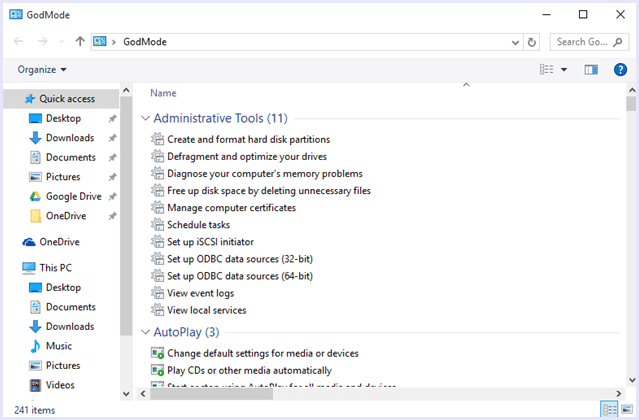
Hence, this is how you can enable God mode on your Windows System.
In conclusion, we hope you find this simple guide on how to enable God mode on Windows helpful. Share with us if you know a similar trick for windows for our readers. Feel free to contact us in case of any assistance or have any query.
